Control : ಚಿಕ್ಕಮಕ್ಕಳು ಹಾಗು ದೊಡ್ಡವರ ಮೊಬೈಲ್ ನ ಸಂಪೂರ್ಣವಾಗಿ Control ಮಾಡಬಹುದು ಇಲ್ಲಿದೆ App
FlashGet Kids Parental Control: Comprehensive Guide for Parents
In today’s fast-paced digital age, children are growing up surrounded by technology. While the internet provides vast learning opportunities, it also exposes kids to potential dangers. As a result, many parents seek reliable solutions to manage their children’s online activities and ensure a safe digital environment. One such solution is FlashGet Kids Parental Control. This guide will provide an in-depth look at the features, benefits, setup process, and best practices of using FlashGet Kids, helping parents make informed decisions to protect their children online.
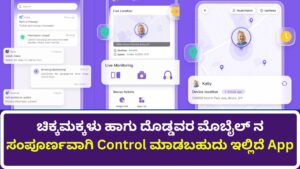
Introduction to FlashGet Kids
FlashGet Kids Parental Control is a software designed to help parents monitor and control their children’s online activities. It provides a suite of tools to filter content, limit screen time, track browsing history, and ensure children are not exposed to inappropriate or harmful content. With its user-friendly interface and extensive customization options, FlashGet Kids aims to be a one-stop solution for modern parents who want to balance the benefits of technology with the need for safety.
Why Parental Control Software is Important
The internet can be a double-edged sword for kids. On one hand, it offers educational resources, entertainment, and communication tools. On the other hand, it exposes children to risks such as cyberbullying, inappropriate content, online predators, and excessive screen time. Parental control software like FlashGet Kids allows parents to set boundaries, monitor activity, and ensure their children have a safe and balanced online experience.
Key Features of FlashGet Kids Parental Control
FlashGet Kids offers a wide range of features designed to cover every aspect of online safety and digital well-being for children. Let’s take a closer look at the most important ones:
1. Content Filtering
- Inappropriate Content Blocking: FlashGet Kids allows parents to block websites and content categories that are inappropriate for children. This includes adult content, violent or disturbing media, and sites that promote risky behaviors.
- Customizable Filters: Parents can manually whitelist or blacklist specific websites based on their preferences and their child’s unique needs.
- Real-Time Filtering: FlashGet Kids updates its filters continuously to account for new threats and inappropriate content, ensuring ongoing protection.
2. Screen Time Management
- Time Limits: One of the standout features of FlashGet Kids is its ability to limit how long children can spend on specific devices or applications. Parents can set daily or weekly limits, ensuring children have a healthy balance of screen time and other activities.
- Breaks and Schedules: Parents can schedule breaks for kids during the day and designate specific times for homework, chores, or sleep, promoting a balanced routine.
3. App and Game Management
- App Blocking: Parents can control which apps their children can access on their devices. This is particularly useful for blocking games or social media apps that may distract them from schoolwork or expose them to inappropriate content.
- Age-Appropriate Restrictions: FlashGet Kids provides recommendations for age-appropriate apps, ensuring that younger children only access suitable content.
4. Location Tracking
- GPS Monitoring: For parents with children who have mobile devices, FlashGet Kids offers a GPS location tracking feature. Parents can see their child’s real-time location and view their movement history.
- Geofencing: FlashGet Kids allows parents to set up geofences — virtual boundaries that trigger alerts if their child leaves or enters designated areas. This feature adds an extra layer of security, especially for younger children.
5. Activity Monitoring and Reporting
- Browsing History Tracking: FlashGet Kids provides detailed reports on the websites visited, allowing parents to review their child’s online activity.
- Screen Recording: For more comprehensive monitoring, FlashGet Kids can record a child’s screen at set intervals, giving parents an overview of what their child is engaging with on their devices.
- Usage Reports: Parents receive regular reports on app usage, browsing habits, and screen time, helping them identify potential issues and make informed decisions.
6. Social Media Monitoring
- Chat Monitoring: FlashGet Kids offers the ability to monitor chats and messages on popular social media platforms like WhatsApp, Facebook Messenger, and Instagram. This helps parents ensure that their children aren’t engaging in risky conversations or being exposed to cyberbullying.
- Keyword Alerts: Parents can set up keyword alerts for specific words or phrases (such as bullying or drugs), and FlashGet Kids will notify them if these words are used in chats or searches.
7. Remote Control
- Parental Dashboard: FlashGet Kids comes with an easy-to-use dashboard that parents can access remotely from their own devices. This allows parents to make real-time changes to restrictions or monitor activities even when they’re not at home.
- Instant Lock: If parents need to immediately lock their child’s device (for example, during family time or mealtime), they can do so with the press of a button.
8. Multiple Device Support
- Cross-Platform Compatibility: FlashGet Kids is compatible with various devices, including Windows, Mac, Android, and iOS. This means that parents can manage multiple devices within a single account, covering tablets, smartphones, and computers.
How to Set Up FlashGet Kids
Setting up FlashGet Kids is a straightforward process, and its intuitive design ensures even non-technical users can quickly get started.
Step-by-Step Setup Process:
- Download and Install: Download FlashGet Kids from the official website and install it on your child’s device. You may need to install a companion app on your own device for remote management.
- Create an Account: Sign up for a FlashGet Kids account and log in. This will give you access to the parental dashboard.
- Customize Settings: Set up content filters, screen time limits, and app restrictions according to your preferences. You can also configure GPS tracking and alerts at this stage.
- Monitor and Adjust: After initial setup, parents can continuously monitor their child’s activity and make changes as necessary.
Best Practices for Using FlashGet Kids
Using parental control software like FlashGet Kids effectively requires a balance between monitoring and allowing children to learn responsible digital habits. Here are some best practices:
1. Open Communication
While parental control software is helpful, it shouldn’t replace open communication with your child. Discuss the reasons for setting limits and why certain content is blocked, so they understand the importance of digital safety.
2. Set Age-Appropriate Rules
Different age groups require different levels of control. For younger children, more stringent content filtering and screen time limits may be necessary. As they grow older, gradually reducing restrictions can help them develop responsible online behavior.
3. Review Reports Regularly
It’s essential to keep an eye on activity reports to spot any concerning patterns. For example, if your child is spending excessive time on a specific app or visiting questionable websites, you can take appropriate action.
4. Involve Your Child in Setting Limits
Involving your child in discussions about screen time and app usage can lead to better cooperation. Set goals together and discuss why these rules are in place.
5. Adjust Settings as Needed
As your child grows, their needs and interests will change. Be sure to revisit and adjust the parental control settings periodically to ensure they still align with your family’s goals and your child’s maturity.
Pros and Cons of FlashGet Kids
No software is perfect, and it’s important to weigh the pros and cons before deciding if FlashGet Kids is right for your family.
Pros:
- Comprehensive content filtering options.
- Intuitive user interface with remote control features.
- Screen time management tools promote a balanced lifestyle.
- Real-time location tracking ensures peace of mind for parents.
- Social media and chat monitoring help protect children from online threats.
Cons:
- Premium features may require a subscription.
- Some features may not work perfectly on all devices or platforms.
- Children who are tech-savvy may find ways to bypass certain controls.
Conclusion: Is FlashGet Kids Right for Your Family?
In an increasingly digital world, ensuring your child’s safety online is a top priority. FlashGet Kids Parental Control offers a comprehensive suite of tools that can help parents manage their children’s online activities, limit screen time, and protect them from harmful content. With features like content filtering, app blocking, screen time management, and location tracking, FlashGet Kids provides an effective solution for modern families.
However, it’s essential to remember that parental control software is most effective when combined with open communication and responsible digital practices. While FlashGet Kids can provide a safety net, teaching your children about the risks and benefits of the internet will help them make smarter decisions as they navigate the digital landscape.
