My Device ನಿಮ್ಮ ಮೊಬೈಲ್ ಕಳೆದು ಹೋದರೆ ಅಥವಾ ಕಳ್ಳತನವಾದರೆ ಬೇಗ ಹುಡುಕುವ App ಇಲ್ಲಿದೆ
Google Find My Device: A Comprehensive Guide
Introduction
Google Find My Device is a security feature provided by Google to help users locate, secure, or erase their lost Android smartphones, tablets, and Wear OS watches. This tool is essential for protecting personal data and preventing unauthorized access if a device is lost or stolen.
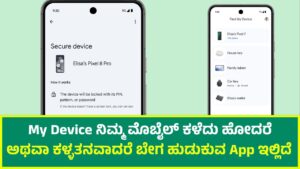
How Google Find My Device Works
Google Find My Device is part of the broader Google Play Protect system, which enhances Android security. The service works by using the device’s GPS, Wi-Fi, and cellular networks to determine its location. It allows users to track, ring, lock, or erase their device remotely via a web browser or another mobile device.
Features of Google Find My Device
- Locate Your Device
- Displays the last known location of the device on Google Maps.
- Provides real-time updates if the device is turned on and connected to the internet.
- Play Sound (Ring the Device)
- Rings the phone at full volume for five minutes, even if it is set to silent or vibrate.
- Useful for finding a misplaced device nearby.
- Secure Device (Lock the Phone)
- Locks the screen with a custom message and phone number.
- Prevents unauthorized access.
- Erase Data (Factory Reset)
- Permanently deletes all data on the device.
- Prevents thieves from accessing sensitive information.
- This action cannot be undone, and the device will no longer be trackable.
- Display Battery and Network Status
- Shows the remaining battery level.
- Displays the network it is connected to, which can help determine location.
- Device Compatibility
- Works with Android smartphones, tablets, and Wear OS smartwatches.
- Requires Android 4.0 or later.
How to Enable Google Find My Device
To use Google Find My Device, you must first enable it on your Android device.
Steps to Enable Find My Device:
- Open the Settings app on your Android device.
- Navigate to Google > Security.
- Tap Find My Device.
- Toggle On the feature.
- Ensure that Location Services are enabled.
- Connect the device to a Google account.
How to Use Google Find My Device
Once enabled, you can access Find My Device through a web browser or another device.
Using Find My Device via Web:
- Visit Google Find My Device.
- Sign in with your Google account.
- Select the device you want to locate.
- Choose from the available options: Play Sound, Secure Device, or Erase Device.
Using Find My Device via Mobile App:
- Download the Google Find My Device app from the Google Play Store.
- Open the app and sign in with your Google account.
- Select the lost device from the list.
- Use the available tracking and security features.
Troubleshooting Google Find My Device
Sometimes, Find My Device may not work due to various reasons. Here are some troubleshooting tips:
- Device is Offline
- If the device is turned off or disconnected from the internet, Find My Device can only show the last known location.
- Wait for the device to reconnect to the internet.
- Find My Device is Disabled
- Ensure that the feature is enabled in Settings > Google > Security > Find My Device.
- Location Services Are Turned Off
- Go to Settings > Location and enable location access.
- Device Not Linked to a Google Account
- Check if the device is signed into a Google account.
Find My Device vs. Other Tracking Services
Google Find My Device is one of several device tracking solutions. Below is a comparison with other similar services:
| Feature | Google Find My Device | Samsung Find My Mobile | Apple Find My iPhone |
|---|---|---|---|
| Works on Android | ✅ Yes | ✅ Yes | ❌ No (iOS Only) |
| Works on iOS | ❌ No | ❌ No | ✅ Yes |
| Play Sound | ✅ Yes | ✅ Yes | ✅ Yes |
| Lock Device | ✅ Yes | ✅ Yes | ✅ Yes |
| Erase Data | ✅ Yes | ✅ Yes | ✅ Yes |
| Offline Tracking | ❌ No | ✅ Yes | ✅ Yes |
Privacy and Security Considerations
Google Find My Device prioritizes security and privacy. Here are some key aspects:
- End-to-End Encryption
- Data related to location tracking is encrypted.
- User Authentication
- Only the device owner can access tracking features through their Google account.
- Limited Access
- Location data is not shared with third parties without user consent.
What to Do If Your Device is Lost or Stolen
If your device goes missing, follow these steps:
- Try Calling the Phone
- Someone may have found it and can return it.
- Use Find My Device to Locate It
- Track the device’s last known location.
- Lock the Device
- Secure the phone with a custom message.
- Report to Authorities
- If stolen, file a police report with the IMEI number.
- Erase the Device as a Last Resort
- This should be done only if recovery seems impossible.
Future of Find My Device
Google continues to improve Find My Device with new features:
- Offline Tracking
- Expected in future updates to locate devices without internet access.
- Bluetooth Network Expansion
- Using nearby Android devices to help find lost phones, similar to Apple’s Find My network.
Conclusion
Google Find My Device is a vital tool for Android users, providing a simple and effective way to track, secure, and manage lost or stolen devices. By enabling and familiarizing yourself with its features, you can ensure the safety of your device and personal data.
Would you like more details on any specific feature?
