A1 AnyDesk App ಮೂಲಕ ಬೇರೆಯವರ ಮೊಬೈಲ್ ನ ನಿಮ್ಮ ಮೊಬೈಲ್ ನೋಡಿ ಅವರು ಏನು ಮಾಡ್ತಿದಾರೆ ಅಂತ ತಿಳ್ಕೋಳ್ಬಹುದು
1. Introduction to AnyDesk
AnyDesk is a remote desktop application that allows users to access and control computers and devices remotely from anywhere in the world. It offers fast, secure, and reliable remote access and is widely used for technical support, collaboration, and personal use.
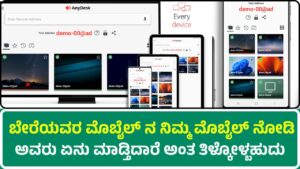
It was developed by AnyDesk Software GmbH, a German company founded in 2014. Since then, it has gained millions of users globally and is a popular alternative to other remote tools like TeamViewer, Chrome Remote Desktop, and Microsoft Remote Desktop.
Key Highlights:
- High-speed performance
- Cross-platform support (Windows, macOS, Linux, Android, iOS)
- Banking-standard security
- Lightweight (only a few MBs)
- Free for personal use
2. History and Development
- 2014: AnyDesk Software GmbH founded in Stuttgart, Germany.
- 2015: First stable release of AnyDesk.
- 2016-2018: Expansion across Europe, Asia, and America.
- 2020: Surpassed 300 million downloads globally.
- 2023: Introduced powerful collaboration features, like whiteboard tools and file transfers.
- 2025: Leading remote desktop solution for businesses and personal users alike.
3. How AnyDesk Works
AnyDesk uses a proprietary video codec called DeskRT that compresses and transfers image data extremely efficiently.
The process is simple:
- Install AnyDesk on both devices.
- Launch the app and note down the 9-digit AnyDesk Address.
- Enter the remote device’s address and request a connection.
- Once the other side accepts, you gain control.
The software focuses on:
- Low latency (<16 milliseconds)
- High frame rates (60 fps)
- Efficient bandwidth use (as low as 100kbps)
4. Features of AnyDesk
4.1 Remote Access
- Connect to computers, laptops, mobiles from anywhere.
- Full control over mouse and keyboard.
4.2 File Transfer
- Drag and drop files between devices.
- Clipboard sync for copy-paste operations.
4.3 Cross-Platform Support
- Windows
- MacOS
- Linux
- Android
- iOS
- Raspberry Pi
4.4 Session Recording
- Record sessions for future reference or security audits.
4.5 Wake-on-LAN
- Remotely wake sleeping devices on the network.
4.6 Multi-User Support
- Multiple users can access a single device simultaneously.
4.7 Custom Clients
- Businesses can customize AnyDesk with their branding.
5. Technical Specifications
| Feature | Specification |
|---|---|
| File Size | ~5-10 MB |
| Protocol | TLS 1.2 encryption |
| Data Transfer Security | RSA 2048 Key Exchange |
| Latency | ~16 ms |
| Max. Frame Rate | 60 FPS |
| Compression | DeskRT Codec |
| Bandwidth Usage | 100 kbps minimum |
6. Security in AnyDesk
AnyDesk prioritizes user safety:
- End-to-End Encryption ensures no data leak.
- Two-Factor Authentication (2FA) adds an extra security layer.
- Permission Settings restrict access to specific features like clipboard, keyboard, mouse.
- Whitelisting allows only approved IDs to connect.
- Privacy Mode blanks out the screen of the remote device for secrecy.
7. Installation Guide
7.1 For Windows
- Visit anydesk.com.
- Download the installer.
- Install or run it as a portable app.
- Share the ID to start the session.
7.2 For Android
- Open Google Play Store.
- Search for AnyDesk Remote Control.
- Install the app.
- Grant permissions to access your device.
7.3 For iOS
- Same as Android, available on App Store.
8. How to Use AnyDesk: Step-by-Step
- Launch AnyDesk.
- Note your AnyDesk ID.
- Ask your partner to enter your ID on their app.
- Accept the incoming request.
- Set permissions (allow screen control, clipboard access, etc.).
- Enjoy full remote control.
9. Common Use Cases
9.1 Technical Support
Helping friends, family, or clients solve computer issues remotely.
9.2 Work from Home
Secure access to office computers.
9.3 Mobile Device Support
Assist users on mobile platforms remotely.
9.4 Online Collaboration
Co-work on projects by screen sharing and file transfer.
10. Pros and Cons
Pros
- Fast connection even on slow internet.
- Highly secure.
- Lightweight application.
- Free for personal use.
- Multi-platform support.
Cons
- Occasional connection drops on unstable networks.
- Some advanced features are premium-only.
- Limited session duration in the free version.
11. Pricing
| Plan | Price | Features |
|---|---|---|
| Free | ₹0 | Personal use only, limited features |
| Solo | ₹899/month approx | 1 device license, full features |
| Standard | ₹1,799/month approx | 20 devices, custom branding, address book |
| Advanced | ₹3,299/month approx | 50+ devices, mass deployment, REST API integration |
Note: Prices may vary based on the region.
12. AnyDesk vs. Other Remote Apps
| Feature | AnyDesk | TeamViewer | Chrome Remote Desktop |
|---|---|---|---|
| Speed | Very Fast | Fast | Moderate |
| Security | Excellent | Excellent | Good |
| File Transfer | Yes | Yes | Limited |
| Price (for business) | Affordable | Expensive | Free |
| Mobile Support | Full | Full | Limited |
13. Troubleshooting Common Problems
13.1 Can’t Connect
- Check internet connection.
- Ensure AnyDesk is allowed through firewall.
13.2 Session Lagging
- Reduce screen resolution.
- Close background apps.
13.3 Access Denied Error
- Verify permissions on the remote device.
14. Tips and Tricks
- Use aliases: Set easy-to-remember IDs like “JohnLaptop” instead of numbers.
- Install unattended access: Auto-connect to devices without manual approval.
- Set Passwords: Lock connections with strong passwords.
15. Frequently Asked Questions (FAQs)
Q1: Is AnyDesk free?
Yes, for personal use. For business, it requires a paid license.
Q2: Can I use AnyDesk without installing it?
Yes, it can run as a portable application.
Q3: Is AnyDesk safe to use?
Absolutely. It uses banking-grade encryption.
Q4: Does AnyDesk work behind firewalls?
Yes. It uses TCP ports and NAT traversal techniques.
16. Advanced Settings Overview
- Privacy Mode: Hide screen during remote sessions.
- Whitelist Access: Allow connections only from known IDs.
- Custom Client: Modify AnyDesk look and functions for branding.
- REST API: Automate management for enterprises.
17. User Reviews
18. AnyDesk for Business
Large companies use AnyDesk for:
- Remote IT management
- Customer support
- Internal technical assistance
- Training and collaboration
- Secure work-from-home setups
19. Future of AnyDesk (2025 and beyond)
- Integration with AI for smart session management.
- 5G optimization for near-zero latency.
- Enhanced Augmented Reality (AR) support for remote fixes.
- New browser-based full control features.
- Quantum-resistant encryption updates.
20. Conclusion
AnyDesk remains one of the best remote desktop solutions today, thanks to its speed, security, simplicity, and cross-platform compatibility.
Whether you’re a tech enthusiast, support engineer, or a casual user needing quick help from a friend — AnyDesk is your go-to app in 2025
