FlashGet Kids: The Ultimate Guide to the Parental Control App
1. Introduction: Why Parental Control Apps Matter in 2025
Digital parenting has become one of the most important responsibilities of modern families. Children today grow up surrounded by smartphones, tablets, and laptops. While these devices bring knowledge, creativity, and entertainment, they also open doors to dangers — cyberbullying, online predators, harmful apps, addictive gaming, and unsafe content.
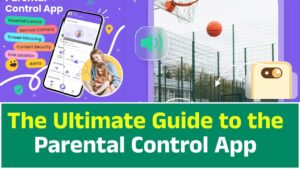
Parents often feel torn: How do you give your child freedom, but also protect them?
This is where parental control apps step in. Among many available solutions, FlashGet Kids has quickly gained attention because it combines traditional controls (like screen time and app blocking) with real-time safety tools (like GPS location, geofencing, and even remote camera/audio monitoring).
This guide will explore everything about FlashGet Kids in detail, so parents can make an informed choice.
2. The Rise of Digital Parenting Tools
Before diving into FlashGet, let’s understand the evolution of parental controls.
- 2000s: Early parental controls existed inside browsers and antivirus software. They mostly blocked adult websites.
- 2010s: Smartphones changed everything. Kids started using WhatsApp, Facebook, YouTube, Instagram. Parents needed tools for app blocking, screen time, and location tracking.
- 2020s: With TikTok, gaming addiction, online learning, and increased online threats, modern parental control apps became all-in-one safety suites. FlashGet Kids is part of this new generation.
3. What is FlashGet Kids?
FlashGet Kids (also called FlashGet Parental Control) is a cross-platform parental monitoring and control application. It comes as two apps:
- Parent App – installed on the parent’s device to view reports, control settings, and monitor in real-time.
- Child App – installed on the kid’s phone to enforce restrictions, track activity, and send alerts to parents.
FlashGet is designed for Android and iOS, and offers a mix of digital well-being features and real-world safety features, setting it apart from competitors.
4. Core Features of FlashGet Kids (Deep Dive)
4.1 Screen Time Management
- Set daily limits for phone usage.
- Create custom schedules (e.g., no phone during school or bedtime).
- Lock/unlock the phone remotely.
4.2 App & Game Blocking
- Block distracting or harmful apps (e.g., TikTok, games, social media).
- Allow educational apps only during study hours.
- Receive alerts if a new app is installed.
4.3 Location Tracking & Geofencing
- Live GPS tracking of your child’s location.
- Set Safe Zones (home, school, tuition center).
- Get notifications if your child leaves/enters these areas.
4.4 Screen Mirroring (Real-Time)
- See your child’s phone screen live on your device.
- Useful for monitoring social media activity or unknown apps.
4.5 Remote Camera & Microphone
- Open the child’s phone camera remotely.
- Activate one-way microphone listening to check surroundings.
- Helps in emergencies (but should be used responsibly).
4.6 Content Filtering
- Block adult or unsafe websites.
- Restrict searches on browsers.
- Provide safer digital exploration.
4.7 Alerts & Notifications
- Receive instant alerts for suspicious activity.
- Example: If the child tries to open a blocked app or exits a safe zone.
5. How to Install & Setup FlashGet Kids
Step 1: On Parent’s Phone
- Download FlashGet Kids (Parent) from Google Play / App Store.
- Sign up using email or social login.
- Select a subscription or free trial.
Step 2: On Child’s Phone
- Download FlashGet Kids (Child).
- Scan the QR code from the parent’s phone to link devices.
- Grant necessary permissions (location, notifications, accessibility).
Step 3: Configure Settings
- Create screen time rules.
- Add geofences.
- Enable/disable remote monitoring options.
Tip: On Android, disable battery optimization so the app runs in the background. On iOS, allow device management profile.
6. Pricing & Subscription Plans
FlashGet Kids uses a freemium model:
- Free version: Limited features (basic monitoring, 1 device).
- Premium: Unlocks full set (screen mirroring, remote camera, multi-device support).
Typical Prices (2025):
- Monthly: $7.99
- Quarterly: $14.99
- Yearly: $35.99 (most cost-effective)
7. Privacy & Security Concerns
Since FlashGet collects sensitive data (location, screen activity, camera/mic feed), privacy is crucial.
- Data is stored on secure servers with encryption.
- Parents must ensure responsible use: always inform children about monitoring.
- Legal considerations: In many countries, parents can monitor minors, but covert surveillance of third parties may be illegal.
8. Pros of FlashGet Kids
Wide feature set (covers both online & offline safety).
Real-time tools (camera, mic, screen mirroring).
Multi-platform (Android & iOS).
Affordable yearly plan.
Geofencing is reliable.
9. Cons of FlashGet Kids
Can be complicated to set up (permissions heavy).
May drain battery on child’s phone.
Not 100% reliable on all Android brands (Xiaomi, Huawei).
Customer support reviews are mixed.
Some features limited on iOS due to Apple restrictions.
10. FlashGet vs Alternatives
| Feature | FlashGet Kids | Google Family Link | Qustodio | Bark | FamiSafe |
|---|---|---|---|---|---|
| Screen Time Limits | ✅ Yes | ✅ Yes | ✅ Yes | ✅ Yes | ✅ Yes |
| App Blocking | ✅ Yes | ✅ Yes | ✅ Yes | Limited | ✅ Yes |
| Geofencing | ✅ Yes | ❌ No | ✅ Yes | ✅ Yes | ✅ Yes |
| Screen Mirroring | ✅ Yes | ❌ No | ❌ No | ❌ No | ❌ No |
| Remote Camera/Mic | ✅ Yes | ❌ No | ❌ No | ❌ No | ❌ No |
| Price (yearly avg.) | $35.99 | Free | $54.95 | $99 | $60 |
FlashGet stands out because of its remote camera/microphone and live mirroring, features that competitors generally do not provide.
11. Real-World Use Cases
- Working Parent: Gets notified when child leaves school early.
- Traveling Family: Parents use remote mic to check environment when child is with relatives.
- Teens & Gaming: Parent sets 2-hour daily limit on PUBG Mobile.
12. Parent–Child Trust Building
Using parental control apps without transparency can damage relationships. Tips:
- Always explain WHY the app is being used.
- Set boundaries (example: “I’ll only use the camera in emergencies”).
- Give children gradual digital freedom as they grow older.
13. Troubleshooting Common Problems
- App not working in background? → Disable battery saver.
- Child uninstalls app? → Enable uninstall protection.
- Location not updating? → Ensure GPS + Internet are ON.
- iOS issues? → Re-install profile in device settings.
14. Ethics of Digital Surveillance
While FlashGet provides powerful tools, ethical parenting requires balance.
- Avoid over-monitoring.
- Respect your child’s privacy as they mature.
- Use monitoring to guide, not to spy.
15. Future of Parental Control Apps
- AI analysis: Detect cyberbullying, depression signals.
- Advanced geofencing: Integration with smart homes.
- School collaboration: Shared monitoring between parents and schools.
FlashGet may evolve to integrate with AI assistants to give parents smarter alerts.
16. Conclusion
FlashGet Kids is a powerful, feature-rich parental control app. It combines both online safety and real-world security, making it one of the most complete tools available in 2025.
It’s best for parents who:
- Need both location tracking + app blocking.
- Want real-time safety features like camera/mic.
- Don’t mind paying for premium reliability.
But it requires careful setup, transparent communication with kids, and ethical use.
Final Verdict: FlashGet Kids is among the top parental control solutions in 2025, but works best when combined with open dialogue, healthy parenting, and trust.
