AirDrop ಮೂಲಕ File Sharing ಮಾಡಿಕೊಳ್ಳಬಹುದು ಇಲ್ಲಿದೆ ನೇರ App Link ಡೌನ್ಲೋಡ್ ಮಾಡಿ
File Sharing Technologies: A Deep Dive into AirDrop, Air Share & More
1. Introduction to File Sharing
File sharing is the process of distributing or providing access to digital media, such as documents, images, videos, applications, and more. It plays a critical role in both personal and professional life—whether it’s sending a birthday photo to a friend or sharing a business proposal with a colleague.
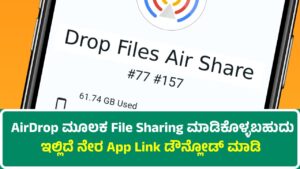
Common Methods of File Sharing:
- Bluetooth
- Wi-Fi Direct
- Cloud storage (Google Drive, iCloud, Dropbox)
- Email attachments
- Peer-to-peer (P2P)
- Local Area Network (LAN)
- USB drives
The evolution of file sharing reflects the progress of technology. Earlier, files were shared using floppy disks and CDs. Today, sharing can be instant, wireless, and cross-platform.
2. AirDrop: Overview & History
AirDrop is Apple Inc.’s proprietary file sharing feature introduced in 2011 with Mac OS X Lion and iOS 7. It allows quick, wireless sharing of files between supported Apple devices.
Key Features:
- No file size limit.
- No need for internet.
- Uses both Bluetooth and Wi-Fi Direct.
- Secure, encrypted connection.
- Simple interface.
Apple introduced AirDrop to eliminate the friction of transferring files using cables or cloud uploads. Its ease of use made it a favorite among Apple users.
3. How AirDrop Works (Technology Behind It)
AirDrop works by creating a peer-to-peer Wi-Fi connection between two Apple devices. Here’s how the technology stack breaks down:
3.1 Discovery Phase (via Bluetooth)
- Both devices use Bluetooth Low Energy (BLE) to advertise and scan for nearby AirDrop-enabled devices.
- BLE is used because it consumes less power and is sufficient for initial handshake.
3.2 Connection Phase (via Wi-Fi Direct)
- Once a connection is accepted, the devices establish a direct Wi-Fi connection.
- This doesn’t use your actual Wi-Fi network—it’s a Wi-Fi direct connection, peer-to-peer.
3.3 Encryption & Security
- The data is encrypted using TLS (Transport Layer Security).
- Devices authenticate using Apple IDs and cryptographic hashes to ensure data is not intercepted.
3.4 Transfer Protocols
- Apple uses Apple Wireless Direct Link (AWDL), a proprietary protocol.
- AWDL enables fast, low-latency connections even in crowded network environments.
4. Step-by-Step: How to Use AirDrop
Here’s how you can share files between Apple devices using AirDrop.
4.1 On iPhone/iPad:
- Swipe down to open Control Center.
- Tap and hold the network settings box (Wi-Fi, Bluetooth icons).
- Tap AirDrop and select:
- Receiving Off
- Contacts Only
- Everyone for 10 Minutes
- Open the file (photo, doc, etc.) and tap Share.
- Tap AirDrop and select the target device.
4.2 On Mac:
- Open Finder.
- Click AirDrop in the sidebar.
- Set your visibility (No One, Contacts Only, Everyone).
- Drag and drop files to a visible device’s icon.
5. Device Compatibility
AirDrop is available on most Apple devices made after 2012.
iPhones & iPads:
- iOS 7 and later
- iPhone 5 and newer
- iPad 4th gen and newer
Macs:
- OS X Yosemite (10.10) or later
- 2012 or newer models (with Wi-Fi and Bluetooth 4.0)
6. Security and Privacy in AirDrop
Apple prioritizes security, and AirDrop is a secure method of file sharing.
Key Security Features:
- End-to-End Encryption
- TLS (Transport Layer Security)
- Firewall protection against man-in-the-middle attacks
- Only visible devices (based on your settings) can send files
Privacy Risks:
- If set to “Everyone,” strangers nearby can try to send files.
- Pop-up previews (on iPhones) might display inappropriate content (AirDrop trolling).
Tips:
- Always use “Contacts Only” or “Receiving Off” in public places.
- Update your iOS/macOS regularly to patch vulnerabilities.
7. Use Cases: Personal & Professional
Personal:
- Share vacation photos
- Send memes or music
- Transfer videos between your own devices
Professional:
- Share presentation files
- Send PDFs or documents quickly
- Collaborate on creative projects (e.g., video, music)
8. Alternatives to AirDrop
8.1 Nearby Share (Android)
- Google’s version of AirDrop
- Launched in 2020
- Built into Android 10+ devices
- Works offline using Bluetooth and Wi-Fi
8.2 Snapdrop
- Open-source AirDrop alternative
- Works via browser
- Cross-platform (Android, iOS, Windows, Linux)
- No installation needed
8.3 SHAREit
- Available for Android, iOS, Windows
- Fast transfers using Wi-Fi Direct
- Also features music & video streaming (ad-heavy)
8.4 Xender
- File transfer + file manager app
- Cross-platform
- Supports large files
- High-speed transfer
8.5 Send Anywhere
- Uses Wi-Fi + P2P + cloud
- Generates 6-digit key for file pickup
- Supports Windows, Android, iOS, web
8.6 AirDroid
- Primarily Android-to-PC sharing
- Can mirror phone screen
- Remote control feature
- Works on LAN and over the internet
8.7 Files by Google
- File manager + file sharing
- Supports offline sharing
- Fast, clean UI
9. Comparison Table
| Feature | AirDrop | Nearby Share | Snapdrop | SHAREit | Xender | Send Anywhere | AirDroid |
|---|---|---|---|---|---|---|---|
| Platform | Apple | Android | All | All | All | All | Android, PC |
| Offline Sharing | Yes | Yes | No | Yes | Yes | Yes | Yes |
| Encryption | Yes | Yes | HTTPS | No | No | Yes | Yes |
| Cloud Option | No | No | No | No | No | Optional | Yes |
| Speed | Fast | Fast | Medium | Fast | Fast | Medium | Medium |
| Setup Needed | No | Minimal | None | App | App | App | App/Web |
10. Future of File Sharing
As 5G, edge computing, and AI develop, file sharing will evolve too.
Future Trends:
- Faster peer-to-peer sharing
- Cross-platform interoperability
- Edge-based encryption
- Augmented reality file exchange
- Gesture-based sharing (wearables, glasses)
11. Challenges & Limitations
AirDrop:
- Apple-only ecosystem
- Can’t send to non-Apple devices
- Potential for misuse in public
Others:
- SHAREit/Xender have ads and bloatware
- Security concerns in apps with vague privacy policies
12. Tips & Tricks
- Use Snapdrop for cross-platform, no-install sharing.
- On public Wi-Fi? Use Send Anywhere with encryption.
- Set AirDrop to “Contacts Only” by default.
- Clean up received files often to save space.
- Always update apps for better speed/security.
13. Conclusion
File sharing is now faster, easier, and more secure than ever. Apple’s AirDrop remains a gold standard for device-to-device sharing within its ecosystem. But the world of cross-platform tools like Nearby Share, Snapdrop, and Send Anywhere ensures that everyone—regardless of device—can share files quickly.
Whether you’re a student sending notes, a photographer transferring high-res images, or a businessperson sharing contracts, file-sharing tech will continue to evolve with your needs.
14. Glossary
- AWDL – Apple Wireless Direct Link
- BLE – Bluetooth Low Energy
- P2P – Peer-to-Peer
- Wi-Fi Direct – Wireless standard for direct device connection
- TLS – Transport Layer Security
- Encryption – Encoding data to protect privacy
- Cloud Storage – Remote data hosting and access over the internet
