Photo Recovery: ಎಲ್ಲಾ ಫೋಟೋ ವಿಡಿಯೋ ಡಿಲೀಟ್ ಆಗಿದ್ದರೆ ಒಂದೇ ಕ್ಲಿಕ್ ನಲ್ಲಿ ಸಿಗುತ್ತೆ ನೋಡಿ
DiskDigger Photo Recovery: A Comprehensive Guide
In today’s digital age, photos have become an integral part of our lives. They capture moments, tell stories, and hold memories that are irreplaceable. However, the convenience of digital photography comes with its own set of challenges. Accidental deletions, system crashes, corrupted files, and other unforeseen issues can result in the loss of precious photos. This is where DiskDigger Photo Recovery steps in, offering a powerful solution to recover lost photos efficiently.
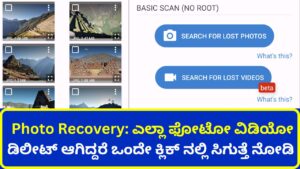
What is DiskDigger?
DiskDigger is a versatile data recovery tool designed to help users recover lost files from various storage devices, including hard drives, memory cards, USB drives, and mobile devices. Its main selling point is its user-friendly interface and ability to retrieve a wide range of file types, particularly photos. Whether your photos were accidentally deleted, formatted, or lost due to system errors, DiskDigger can assist in retrieving them.
Key Features of DiskDigger Photo Recovery
- Comprehensive File Recovery: DiskDigger is designed to recover a broad spectrum of file types, including JPEG, PNG, TIFF, and RAW image files. This makes it an ideal tool for both casual users and professional photographers who may need to recover different types of photo files.
- Deep and Thorough Scanning: DiskDigger offers two modes of operation – “Dig Deep” and “Dig Deeper.” The “Dig Deep” mode is faster and suitable for recovering recently deleted files, while the “Dig Deeper” mode performs a more exhaustive scan to find files that might be buried deep within the storage medium.
- Preview Before Recovery: One of the standout features of DiskDigger is its ability to provide a preview of recoverable photos. This allows users to view the files before proceeding with the recovery, ensuring that only the desired photos are restored, saving time and storage space.
- Recover from Various Storage Devices: DiskDigger can recover photos from a variety of storage devices, including internal hard drives, external hard drives, USB flash drives, memory cards, and even mobile devices. This versatility makes it a one-stop solution for most photo recovery needs.
- Compatibility: DiskDigger is compatible with a range of operating systems, including Windows and Android. While its primary focus is on these platforms, advanced users can use additional tools to employ DiskDigger on other systems if necessary.
- No Root Required (Android): On Android devices, DiskDigger can work without root access, although rooting the device allows for a more thorough recovery process. This flexibility makes it accessible to a wider range of users, even those who are not technically inclined.
How to Use DiskDigger for Photo Recovery
Using DiskDigger for photo recovery is straightforward, thanks to its user-friendly interface. Here is a step-by-step guide on how to recover your lost photos using DiskDigger:
For Windows Users:
- Download and Install DiskDigger: Start by downloading the DiskDigger application from the official website. Install the software following the on-screen instructions.
- Launch DiskDigger: Once installed, launch the program. You will be greeted with a simple interface that lists all the drives available on your computer.
- Select the Drive: Choose the drive where your photos were originally stored. This could be an internal hard drive, an external drive, or a memory card.
- Choose the Scanning Mode: Select between “Dig Deep” and “Dig Deeper” based on your needs. For a quicker scan of recently deleted files, “Dig Deep” is suitable. If the photos have been lost for a longer time or the drive has been formatted, use “Dig Deeper.”
- Start the Scanning Process: Click the “Next” button to start the scan. DiskDigger will search the selected drive for recoverable photos. The time taken will depend on the size of the drive and the scanning mode chosen.
- Preview and Recover: After the scan is complete, you will be presented with a list of recoverable files. You can preview these files to ensure they are the ones you want to recover. Select the photos you wish to recover and click the “Recover” button.
- Save Recovered Files: Choose a location to save the recovered files. It is advisable to save them on a different drive to avoid overwriting any remaining data on the affected drive.
For Android Users:
- Download DiskDigger: Download the DiskDigger app from the Google Play Store. Install and open the application on your Android device.
- Select Scan Type: Choose whether you want a basic scan or a full scan. A full scan requires root access, while a basic scan can be performed without rooting the device.
- Start Scanning: Select the type of files you want to recover (e.g., photos) and tap the “Start Basic Photo Scan” button. DiskDigger will scan the device’s memory for recoverable photos.
- Preview and Recover: Once the scan is complete, preview the recoverable photos and select the ones you want to recover. Tap the “Recover” button to restore them.
- Save the Recovered Photos: Choose a location to save the recovered files, either on your device or an external storage option like Google Drive or Dropbox.
Tips for Successful Photo Recovery
- Act Quickly: The sooner you attempt to recover lost photos, the better the chances of success. Continued use of the device can overwrite the deleted files, making them more challenging to recover.
- Avoid Writing to the Drive: When trying to recover files from a drive, avoid saving new files to it. Writing new data to the drive can overwrite the lost files, reducing the chances of successful recovery.
- Use “Dig Deeper” for Formatted Drives: If the drive has been formatted or the file system has been corrupted, use the “Dig Deeper” option for a more comprehensive scan.
- Backup Your Photos Regularly: To prevent future data loss, make it a habit to back up your photos regularly. Use cloud storage services, external hard drives, or other backup solutions to keep copies of your valuable photos.
Limitations of DiskDigger
While DiskDigger is a powerful tool, it does have some limitations:
- Not Always 100% Successful: Depending on the extent of the data loss and whether the data has been overwritten, DiskDigger may not always be able to recover every photo.
- Root Access for Android: To perform a deep scan on Android devices, root access is required. This may not be feasible or desirable for all users, as rooting can void the device warranty and pose security risks.
- Free Version Limitations: The free version of DiskDigger offers basic photo recovery capabilities. To access more advanced features and recover other file types, users may need to purchase the Pro version.
DiskDigger Pro and Free Versions
DiskDigger offers both free and paid versions. The free version primarily focuses on photo recovery and provides basic functionality suitable for casual users. For those who require more advanced features, such as recovering additional file types and using more powerful recovery options, the Pro version is available. The Pro version also provides priority support and continuous updates, making it a worthwhile investment for professionals and frequent users.
Alternatives to DiskDigger
While DiskDigger is an excellent tool for photo recovery, it is not the only option available. Here are a few alternatives worth considering:
- Recuva: Developed by Piriform, Recuva is a popular data recovery tool that can recover various file types, including photos. It offers both a free and a paid version, with deep scan capabilities.
- PhotoRec: A free and open-source data recovery tool, PhotoRec is designed to recover lost files from a wide range of storage devices. It supports many file formats and works on various operating systems.
- EaseUS Data Recovery Wizard: This is a comprehensive data recovery software that offers an intuitive interface and powerful recovery features. It supports recovery from multiple storage devices and file systems.
- Stellar Photo Recovery: Specifically designed for recovering photos, audio, and video files, Stellar Photo Recovery provides an easy-to-use interface and advanced recovery options.
Conclusion
DiskDigger Photo Recovery is a reliable and efficient tool for recovering lost photos from a wide range of storage devices. Its user-friendly interface, powerful scanning capabilities, and preview feature make it an ideal choice for both novice users and professionals. While it may have some limitations, such as the need for root access on Android for a deep scan and potential incomplete recovery in some cases, it remains a go-to solution for many facing photo loss.
By acting quickly and following best practices during the recovery process, you can maximize the chances of successfully retrieving your lost photos. Additionally, regular backups and preventive measures can help protect your precious memories from future data loss. Whether you are a casual photographer or a professional, DiskDigger offers a practical solution to ensure that your photos are never truly lost.
