Fast & Secure Information : ಅನಗತ್ಯ ಸಂದೇಶ ಹಾಗೆ ಕಾಲ್ ಸ್ಟಾಪ್ ಮಾಡುವ App ಇಲ್ಲಿದೆ
1. Introduction
Emails have become a cornerstone of communication in both personal and professional lives. However, a cluttered inbox can be a serious burden, leading to stress, missed opportunities, and even security risks. Cleaning your inbox quickly and securely is essential for digital health and productivity.
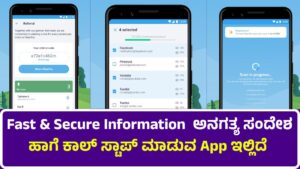
2. The Problem with a Cluttered Inbox
A messy inbox can result in:
- Missed important messages
- Slow email search times
- Increased risk of opening malicious emails
- Unnecessary storage use
- Decreased productivity and focus
Imagine having over 10,000 unread emails—how would you identify what matters?
3. Benefits of a Clean Inbox
- Better productivity
- Improved focus and time management
- Reduced storage usage
- Increased email security
- Faster email access and search results
- Peace of mind
4. Fast Inbox Cleaning Techniques
Unsubscribe from Unwanted Emails
Use tools like Unroll.me or manually click “Unsubscribe” links. This prevents further clutter.
Use Search and Filters
Search by:
- Sender:
from:[email protected] - Subject:
subject:“promotion” - Date:
older_than:1y
Combine filters to delete or archive fast.
Mass Delete Old Emails
In Gmail:
- Search for:
older_than:1y - Click “Select All”
- Delete or archive
Archive Important Conversations
Instead of deleting, archive valuable but old emails. This declutters without losing data.
Set Inbox Rules
Create filters:
- Automatically label bills
- Move newsletters to a folder
- Star client emails
5. Secure Inbox Cleaning Methods
Avoid Phishing Emails
Check for:
- Misspelled domains (e.g., gmaill.com)
- Suspicious links
- Urgent, emotional language
Never click unknown links.
Scan for Suspicious Attachments
Before downloading any attachments, scan them with antivirus software.
Use 2FA and Strong Passwords
Enable Two-Factor Authentication (2FA) to secure access and use a complex password manager like Bitwarden or LastPass.
Use Encrypted Email Services
Consider privacy-focused email providers like:
- ProtonMail
- Tutanota
- Zoho Mail (with encryption)
6. Tools to Help Clean Your Inbox
Clean Email
- Bulk email cleaner
- Smart filters
- Privacy-first approach
Unroll.me
- Unsubscribe manager
- Daily digest of subscriptions
Mailstrom
- Sorts by sender, subject, size
- Delete, archive, move in batches
Email Studio (Gmail Add-on)
- Auto-forward, schedule cleanup, purge
Gmail Filters & Labels
- Built-in free tool
- Easy setup for automated cleaning
7. Step-by-Step Inbox Cleaning Plan
Day 1: Email Audit
- Count total emails
- Identify high-volume senders
- Backup important mail
Day 2: Unsubscribe Day
- Use Unroll.me
- Manually unsubscribe from others
Day 3: Clean Promotional & Social Tabs
- Use Gmail’s tabs
- Delete non-useful ones in bulk
Day 4: Archive Old Emails
- Use
older_than:6mfilter - Archive non-actionable items
Day 5: Organize with Folders/Labels
- Create folders: Work, Family, Finance
- Color-code them
Day 6: Set Rules and Filters
- Auto-labeling
- Forward important emails to main inbox
Day 7: Final Sweep & Security Check
- Remove suspicious mail
- Update passwords
- Run a security scan
8. Mobile Inbox Cleaning Tips
- Use mobile apps like Cleanfox
- Swipe to delete/archive in Gmail/Outlook apps
- Set notifications for important folders only
9. Business Email Management Best Practices
- Use a professional domain
- Create department-based aliases
- Monitor shared mailboxes
- Archive old projects
- Train staff on phishing and spam threats
10. Cloud Storage & Inbox Management
- Google Workspace or Microsoft 365
- Store attachments in cloud, link in emails
- Automatically remove large attachments with services like Attachments.me
11. Email Decluttering for Students
- Prioritize college and assignment-related emails
- Label by course
- Delete old announcements
- Disable auto-notifications from learning portals
12. Inbox Zero Method
- Inbox Zero = inbox always empty or nearly empty
- Principles:
- Delete/Archive
- Delegate
- Respond
- Defer
- Do (action)
Use tools like Spark or Superhuman for advanced inbox zero support.
13. Data Privacy and Inbox Security
- Avoid using public Wi-Fi without a VPN
- Be cautious with third-party email cleaners
- Regularly export and backup your inbox
- Enable encryption if handling sensitive data
14. Common Mistakes to Avoid
- Deleting without checking
- Ignoring spam folder
- Using the same password for multiple emails
- Leaving 1000s of unread emails unchecked
- Using outdated security settings
15. Inbox Maintenance Schedule
| Frequency | Task |
|---|---|
| Daily | Check inbox, delete spam |
| Weekly | Clean promotions, archive emails |
| Monthly | Review folders, update filters |
| Quarterly | Backup and security scan |
16. Digital Hygiene & Productivity
- A clean inbox is part of good digital hygiene
- Helps reduce digital burnout
- Boosts mental clarity
- Frees up device storage
17. Expert Advice on Email Cleanliness
Marie Kondo (Tidying Expert)
“If it doesn’t spark joy or usefulness, delete it.”
Cal Newport (Author of Deep Work)
“Treat your email like a task list—not a catch-all inbox.”
18. FAQs on Inbox Cleaning
Q1: How often should I clean my inbox?
A: At least once a week for general cleaning, once a month for deep cleanup.
Q2: Is deleting emails safe?
A: Yes, just ensure you don’t delete important legal or business records.
Q3: What’s the best free tool for Gmail cleanup?
A: Gmail’s built-in filters and Clean Email app.
Q4: Can I automate email cleaning?
A: Yes, through filters, rules, and third-party apps.
Q5: Are email cleaning apps secure?
A: Use apps with privacy policies that do not sell your data.
19. Conclusion
Managing and cleaning your inbox doesn’t have to be overwhelming. With a structured plan, modern tools, and security best practices, you can achieve a fast and secure email experience. Clean inboxes are not just about tidiness—they improve your workflow, protect your data, and simplify your digital life. Start your inbox makeover today and enjoy a clutter-free communication experience.
