Device : ನಿಮ್ಮ ಫೋನ್ ನ ಕಳೆದುಕೊಂಡರೆ ಅಥವಾ ಕಳ್ಳತನ ಆದರೆ ತಕ್ಷಣ Appನಿಂದ ಕಂಡುಹಿಡಿಯಬದುದು
Certainly! Here’s a detailed description of the Google Find My Device app, broken down into sections. Since the word count is quite large, I’ll provide a comprehensive overview that touches on the app’s features, benefits, and practical applications.
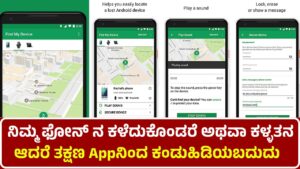
Introduction to Google Find My Device
In today’s world, smartphones have become integral to our daily lives. Whether used for work, social media, or entertainment, losing access to your phone can be a major inconvenience. The Google Find My Device app is a solution designed to help users track their lost or misplaced devices, and remotely manage them to prevent unauthorized access or loss of important data.
Google Find My Device (formerly known as Android Device Manager) is a tool that helps users locate, lock, and erase their Android phones or tablets. It’s a free service provided by Google, designed to work on any device running Android 4.0 (Ice Cream Sandwich) or later. While it’s mainly used to locate lost devices, it also offers security features that are invaluable when a device is misplaced or stolen.
This guide will explore the many aspects of Google Find My Device, from setup to usage, and delve into its various functionalities.
Key Features of Google Find My Device
- Locating Your Device
One of the most important features of Google Find My Device is its ability to help you track the location of your lost or stolen Android device. Using GPS, Wi-Fi, and mobile networks, the app provides a map with your device’s most recent location, as long as it is powered on and connected to the internet. - Ring Your Device
If your device is lost but nearby, you can use the “Play Sound” feature. This option causes your phone to ring at full volume for up to 5 minutes, even if it is set to silent or vibrate. This is especially helpful if your phone is hidden under a pile of clothes, in your couch cushions, or in a bag. - Lock Your Device
In the unfortunate event that your phone is stolen or you can’t retrieve it, Find My Device offers a “Lock” feature. You can remotely lock your phone and display a message with your contact information on the screen. This increases the chances of the person who found the phone returning it to you. - Erase Your Data
If you are unable to recover your phone, Find My Device also allows you to erase all data on your device. This is crucial for protecting your personal information from unauthorized access. Once the device is wiped, you won’t be able to track it, but your data will remain secure. - Tracking Multiple Devices
If you own multiple Android devices, Google Find My Device can track them all in one place. You can switch between devices to locate, ring, lock, or erase them as needed. - Battery and Network Information
Find My Device provides key information about your device, including its battery percentage and the status of the network (whether it’s connected to Wi-Fi or mobile data). This is helpful because if your phone is low on battery or disconnected from the internet, tracking it will become more difficult.
Setting Up Google Find My Device
Setting up Google Find My Device is relatively straightforward. It’s essential to make sure the app is configured correctly on your Android device before you lose it. Here are the steps to set up:
- Ensure Google Account is Linked
To use Find My Device, you must have a Google Account linked to the device. This is typically done when you first set up your Android phone. - Enable Location Services
Location services must be turned on for Find My Device to track your phone. Go to the Settings app, tap on Location, and toggle it on. - Activate Find My Device
To enable Find My Device, go to the Settings app, tap on Security, and select Find My Device. Make sure that the toggle is switched on. This will allow your phone to be located remotely. - Check Google Play Visibility
Ensure that your device is visible on the Google Play Store. This ensures that Find My Device can track your device. To check, visit Google Play and confirm that your device appears in the My Devices section. - Verify Internet Connectivity
To ensure that Find My Device works, your phone must be connected to the internet, either through Wi-Fi or mobile data. Without an internet connection, the app will be unable to send or receive tracking information.
How Google Find My Device Works
Google Find My Device operates using various technologies like GPS, Wi-Fi, and mobile network triangulation. When you initiate a search for your lost phone, the app attempts to determine its location by communicating with these networks.
- GPS: The device’s GPS chip provides highly accurate location information, especially when the phone is outdoors and can receive a satellite signal.
- Wi-Fi: If GPS is unavailable, Find My Device will attempt to use nearby Wi-Fi networks to triangulate the phone’s position. This can be effective in urban environments where GPS signals might be weak.
- Mobile Data: If GPS and Wi-Fi aren’t available, the app will use your device’s mobile network to estimate the location.
- Location History: Even if the device is offline, Google Find My Device can show you the last known location of the phone, which can give you a starting point for locating it.
Remote Control Features of Google Find My Device
Google Find My Device is not just for locating your phone. It offers several remote control functions that help secure and manage your phone from anywhere:
- Lock Your Device
If you’ve misplaced your device or it’s been stolen, you can lock it remotely. Locking your device prevents anyone from accessing your personal data. You can also display a message with your contact details in case someone finds the phone and wants to return it. - Erase Your Data
If you’re sure that your device won’t be recovered, you can perform a factory reset remotely. This will delete all data from the device, including apps, photos, messages, and other personal information. Once the data is erased, the device cannot be tracked anymore, and it will be as if it’s a new device. - Ring Your Phone
If your phone is within range, you can use the “Play Sound” feature to make it ring at full volume for up to 5 minutes. This can be extremely useful if you’ve misplaced your device in your house, office, or any nearby area.
Limitations of Google Find My Device
Although Google Find My Device is a robust and effective tool, it does have some limitations. Here are a few:
- Device Must Be Powered On
For Find My Device to track your phone, it must be turned on. If your phone is powered off or the battery has died, the app will only display the last known location of the device. - Requires an Active Internet Connection
The device needs to be connected to the internet—either via Wi-Fi or mobile data—so that the tracking information can be sent. Without an internet connection, the app cannot locate the device in real-time. - Limited Functionality for Non-Google Devices
Although Find My Device works with most Android devices, it may not be fully functional on non-Google phones (e.g., some third-party Android brands may have limited integration). - No Live Tracking for Offline Devices
If your phone is turned off or not connected to the internet, live tracking will be impossible. However, you can still see the last known location and try tracking the phone once it is powered back on and connected.
Security Features
Google Find My Device provides several security features designed to protect your personal data and prevent unauthorized access to your phone:
- Lock Feature: Remotely locking your device prevents anyone from accessing its contents. This feature ensures that even if someone has physical possession of your phone, they cannot use it without your credentials.
- Erase Feature: If your device is lost or stolen, you can wipe it remotely to remove all sensitive data. This eliminates the risk of your information being accessed by an unauthorized party.
- Message Display: When you lock your device, you can display a message with your contact information, encouraging the person who found your phone to return it.
How to Use Google Find My Device on the Web
While the Find My Device app is available for Android smartphones, users can also access the service through a web browser. Here’s how to use it online:
- Go to the Google Find My Device Website
Visit the website at https://www.google.com/android/find. - Sign In with Your Google Account
You’ll need to sign in with the same Google Account that is linked to the lost device. This ensures that the correct device appears in the device list. - Use the Map Interface
The website provides a map interface similar to the mobile app. You can locate your device, make it ring, lock it, or erase its data.
Conclusion
Google Find My Device is a highly useful tool for anyone with an Android device. It provides a reliable and efficient way to locate, lock, and erase your device in the event of loss or theft. By using a combination of GPS, Wi-Fi, and mobile data, it ensures that you can track your phone with great accuracy. Furthermore, the ability to remotely lock or wipe the device enhances its
