My Device : ನಿಮ್ಮ ಮೊಬೈಲ್ ಕಳೆದು ಹೋದರೆ ತಕ್ಷಣ ಸಿಗುತ್ತೆ ಈ App ಡೌನ್ಲೋಡ್ ಮಾಡಿ
Introduction
In today’s fast-paced, technology-driven world, smartphones have become essential tools, carrying a wealth of personal data, from contacts and emails to financial information and social media accounts. Losing a smartphone or having it stolen can feel like a catastrophe. Fortunately, Google offers a solution that provides peace of mind for Android users: Google Find My Device.
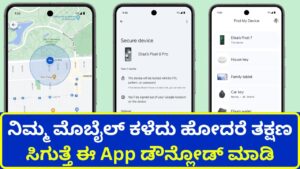
Google Find My Device is a service designed to help users locate, lock, or erase their Android devices remotely. It’s an invaluable tool, especially when you’re in a situation where your device is missing or at risk of unauthorized access. In this comprehensive guide, we will delve into everything you need to know about Google Find My Device, from its features and setup to tips on how to best utilize the service for maximum security.
Table of Contents
- What is Google Find My Device?
- How to Set Up Google Find My Device
- How to Use Google Find My Device
- Locating Your Device
- Locking Your Device
- Erasing Your Device
- Google Find My Device App vs. Website
- Advanced Features and Tips
- Common Troubleshooting Tips
- Privacy and Security Considerations
- Alternatives to Google Find My Device
- Conclusion
1. What is Google Find My Device?
Google Find My Device is a free service that allows Android users to locate, lock, and erase their devices if lost or stolen. It is part of the broader Google Play Protect suite of services designed to safeguard Android devices. The service can track smartphones, tablets, and even smartwatches, as long as they are connected to your Google account.
The primary goal of Find My Device is to help users regain control of their devices when they go missing. With features like real-time location tracking, the ability to lock the device with a custom message, and the option to erase all data remotely, it offers robust protection against theft and data breaches.
Key Features of Google Find My Device:
- Real-time Location Tracking: Find your device’s last known location on a map.
- Ring Your Device: Make your phone ring at maximum volume, even if it’s set to silent.
- Lock Your Device: Lock the screen with a custom message and contact number.
- Erase Your Data: Remotely erase all the data on your device to protect sensitive information.
- Battery Life Indicator: Check the remaining battery life on the lost device.
2. How to Set Up Google Find My Device
Setting up Google Find My Device is a simple process that only takes a few minutes. Follow these steps to ensure you’re prepared if your device ever goes missing.
Step 1: Enable Location Services
For Find My Device to work, your phone’s location services must be turned on. To enable location services, go to:
- Settings > Location and toggle the switch to “On.”
Step 2: Enable Google Find My Device
To ensure your device is linked to Find My Device, follow these steps:
- Open the Settings app on your Android phone.
- Scroll down and tap on Security & location.
- Under Find My Device, ensure that the toggle switch is turned on.
Step 3: Enable Backup and Sync (Optional but Recommended)
In the event that your device is irretrievable, having your data backed up to Google’s cloud service will allow you to restore important information to a new device. To enable this feature, navigate to:
- Settings > System > Backup and enable Back up to Google Drive.
3. How to Use Google Find My Device
Now that you’ve set up the service, let’s explore how to use its core features effectively when your device goes missing.
Locating Your Device
To locate your device, you have two options: using a web browser or the Find My Device app (discussed later). Here’s how to locate your device from a browser:
- Go to Find My Device in a web browser.
- Sign in with the Google account linked to the missing device.
- After signing in, Google will display your device’s last known location on a map.
If your device is online, the map will show its real-time location. If it’s offline, Google will display the last known location along with the time the device was last active.
Locking Your Device
If you believe your device is lost or stolen, locking it is a good first step to prevent unauthorized access. Here’s how:
- In the Find My Device interface, click on Secure Device.
- You’ll have the option to leave a recovery message and phone number on the lock screen. This can be helpful if someone finds your device and wants to return it.
- Once you lock the device, it can only be unlocked using your Google account credentials.
Erasing Your Device
If you cannot retrieve your device or fear it has been stolen, you can remotely erase all of its data to protect sensitive information. Here’s how:
- From the Find My Device dashboard, select Erase Device.
- Follow the prompts to confirm that you want to erase the device.
- Once completed, all data will be wiped, and the device will return to factory settings.
Note: This step cannot be undone, and once your data is erased, you will no longer be able to track your device.
4. Google Find My Device App vs. Website
While many users prefer the website for locating and managing their lost devices, the Google Find My Device app is a handy alternative, especially if you have more than one Android device.
Features of the Find My Device App:
- Quick Access: Provides a faster way to locate your devices without needing a computer.
- Cross-Device Support: If you lose your primary phone, you can use another Android device with the app installed to locate the lost one.
Whether you use the app or website, the core functionality remains the same: you can locate, lock, or erase your devices with just a few clicks or taps.
5. Advanced Features and Tips
Check Your Device’s Battery and Connectivity Status
Find My Device not only tracks the location of your phone but also shows the remaining battery life and whether it’s connected to Wi-Fi or cellular data. This can help you gauge how much time you have left to locate your phone.
Make Your Phone Ring Even When Silent
One of the best features of Find My Device is the ability to ring your phone even if it’s on silent or vibrate mode. This is particularly useful if you’ve misplaced your phone nearby.
Use Google Assistant for Device Location
If you have a Google Assistant-enabled device, you can use voice commands to find your lost phone. Simply say, “Hey Google, find my phone,” and Google Assistant will ring your device if it’s nearby.
Share Your Location with Family Members
Google allows you to share your location with family or trusted contacts using Google Maps. This can help others assist you in finding your phone if it’s lost.
6. Common Troubleshooting Tips
Despite its effectiveness, there may be times when Find My Device doesn’t work as expected. Here are some common troubleshooting tips:
Device is Offline or Location is Unavailable
- Ensure that Location Services are enabled on your device.
- Your device needs to be connected to the internet (Wi-Fi or mobile data) to be tracked in real-time. If it’s offline, Google will show the last known location.
Can’t Sign in to Find My Device
- Make sure you’re using the correct Google account associated with the device.
- Double-check your internet connection before logging in.
Location is Outdated
- If the location shown is old or inaccurate, your phone may be turned off or not connected to the internet. Try again when the device is online.
7. Privacy and Security Considerations
Although Google Find My Device is an excellent tool for locating your device, there are some privacy and security considerations to keep in mind.
Data Privacy
When using Find My Device, Google collects location data to help find your phone. Some users may be concerned about Google’s access to this information. To mitigate this, you can review and control the data you share with Google through the Google Account Privacy Settings.
Two-Step Verification
To prevent unauthorized access to your Google account, it’s advisable to enable Two-Step Verification (2SV). This adds an extra layer of security, making it more difficult for someone to access your account if your phone is lost or stolen.
8. Alternatives to Google Find My Device
While Google Find My Device is the default option for Android users, several alternatives can offer similar or enhanced features:
Samsung’s Find My Mobile
If you own a Samsung device, Samsung’s Find My Mobile service offers similar functionality, such as location tracking, remote locking, and data erasure.
Third-Party Apps
Some third-party apps like Prey and Cerberus provide advanced anti-theft features, such as taking photos of potential thieves or activating alarms remotely.
9. Conclusion
Google Find My Device is an essential tool for Android users, providing powerful features to locate, lock, or erase devices remotely. Whether you’ve simply misplaced your phone or it’s been stolen, the peace of mind that comes with knowing you have control over your device’s security is invaluable.
By setting up Find My Device and familiarizing yourself with its features, you can be prepared for any situation where your device goes missing. Always remember to enable location services and consider additional measures like cloud backups and two-step verification for added security.
With Google Find My Device, you can stay one step ahead, ensuring your data and personal information remain.
