Remote : ನಿಮ್ಮ ಮೊಬೈಲ್ ನಿಂದ ಎಲ್ಲಾ ಡಿವೈಸ್ ನ ಕಂಟ್ರೋಲ್ ಮಾಡಬಹುದು ಇಲ್ಲಿದೆ App ನೋಡಿ
Introduction
In today’s hyperconnected world, managing devices remotely and transferring files seamlessly across platforms are essential tasks for both individuals and businesses. AirDroid File & Remote Access is a solution that simplifies these tasks by offering a robust set of tools for remote access, device management, and file transfers. This powerful application enables users to manage Android devices from their computers, streamlining productivity, troubleshooting, and file sharing, without the hassle of cables or complicated configurations.
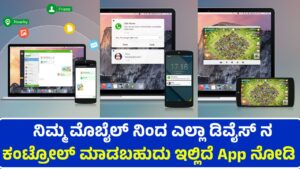
AirDroid provides a holistic platform for remote access, allowing you to control and manage your Android devices from anywhere in the world via a web browser, desktop app, or even other mobile devices. In this 6,000-word guide, we will explore AirDroid’s features, benefits, practical applications, and how it compares to similar tools, ensuring you get the most out of this comprehensive solution.
1. What is AirDroid File & Remote Access?
AirDroid is a cross-platform application developed by Sand Studio. It primarily caters to Android users, offering file transfer, remote control, and device management features. Available on multiple platforms (Windows, macOS, iOS, and the web), AirDroid allows users to remotely control their Android phones, transfer files wirelessly, and even mirror notifications on their computer screens. The service provides both a free and premium version, with the latter offering more advanced functionalities such as unlimited data transfers, remote camera access, and remote control without the need for root access.
2. Key Features of AirDroid
AirDroid File & Remote Access offers an extensive suite of features designed to simplify file management and remote control. Let’s break down the main features:
a. File Transfer
AirDroid allows you to transfer files between your phone and computer or between two mobile devices seamlessly. This can be done either locally (within the same network) or remotely (over the internet), giving you the flexibility to manage files from anywhere.
- Local File Transfer: This is useful for quickly sending files when both devices are connected to the same Wi-Fi network. It offers fast speeds without consuming your mobile data.
- Remote File Transfer: You can send and receive files from anywhere in the world, making it ideal for business travelers or users who need to access files stored on their phones from a remote location.
- Cross-Platform Support: AirDroid supports file transfers between Android devices, PCs, Macs, and iPhones, making it a versatile tool for multi-device users.
b. Remote Control
One of AirDroid’s most powerful features is its ability to remotely control Android devices. You can interact with your phone or tablet from a computer, allowing you to open apps, send messages, and even perform complex tasks, all without touching the device itself.
- Non-root Remote Access: AirDroid’s remote control feature works without requiring root access on your Android device. This is a significant advantage as rooting can void warranties and compromise device security.
- Screen Mirroring: You can mirror the screen of your Android device to a computer in real-time. This is useful for presentations, troubleshooting, or gaming.
- Remote Keyboard and Mouse: AirDroid turns your computer into a remote input device, letting you type and navigate on your phone with the precision of a keyboard and mouse.
c. File Management
AirDroid offers powerful file management tools that let you browse, download, upload, and organize files on your Android device from a remote computer.
- Remote File Access: Access the files stored on your Android device from any computer. You can create folders, move files, delete files, and even download files from your phone to your PC remotely.
- File Sharing: Share large files easily via links, and send documents, photos, and videos to others directly from the app.
d. Remote Camera Access
AirDroid enables you to access the camera of your Android device remotely, allowing you to view the surroundings or take photos and videos without being near the phone.
- Security Monitoring: This feature is particularly useful for home or office security. You can use your phone as a remote surveillance device by accessing the camera remotely.
e. Notification Mirroring
AirDroid ensures that you never miss important notifications by mirroring them on your desktop. This feature syncs SMS, app notifications, and calls from your Android device to your computer, making it easy to stay updated without constantly checking your phone.
- Notification Management: You can customize which notifications are mirrored and even respond to messages from apps like WhatsApp and Messenger directly from your desktop.
f. Find Phone
In case you misplace your Android device, AirDroid offers a handy “Find Phone” feature. It allows you to locate, lock, or wipe the data on your phone remotely to prevent unauthorized access.
- Remote Wipe: If your phone is lost or stolen, you can erase all its data remotely to protect sensitive information.
g. Screen Recording
AirDroid also allows users to record the screen of their Android device remotely. This is a useful feature for creating tutorials, capturing gameplay, or monitoring the usage of the phone remotely.
3. How Does AirDroid Work?
AirDroid works by establishing a connection between your Android device and your computer or another device. This can be done over Wi-Fi, mobile data, or even via USB tethering for a more stable connection. Once the connection is established, you can manage files, control your device, and access its various features remotely.
Here’s a step-by-step breakdown of how AirDroid operates:
a. Download and Install AirDroid
AirDroid can be downloaded from the Google Play Store or the official AirDroid website. Once installed on your Android device, you will need to create an AirDroid account to access the service.
b. Connecting Your Device
There are several ways to connect your device:
- Via Web Browser: You can access AirDroid via a web browser by logging into web.airdroid.com. This is the most common method for accessing AirDroid’s services from any computer.
- Via Desktop App: AirDroid offers dedicated desktop applications for Windows and macOS, which provide a more integrated experience with additional features compared to the web version.
- Via Mobile App: You can also use another mobile device to control your Android phone or tablet through the AirMirror app, available on both Android and iOS.
c. Establishing a Connection
Once you log in to AirDroid on your Android device and the web/desktop app, the two devices will sync, allowing you to access all the features. Depending on your network settings, you can connect locally or remotely.
- Local Network Connection: When both devices are on the same Wi-Fi network, AirDroid will connect automatically and allow faster file transfers without using data.
- Remote Connection: When your phone and computer are on different networks, AirDroid uses the internet to connect the devices. This allows you to manage your phone even if it’s on the other side of the world.
4. Practical Applications of AirDroid
AirDroid’s versatility makes it a valuable tool for a wide range of users, from casual users looking to manage files more easily to IT professionals in need of remote troubleshooting solutions.
a. For Individuals:
AirDroid simplifies everyday tasks, such as transferring photos, accessing files, and controlling devices remotely.
- Wireless File Transfer: Users can quickly share media files between their Android devices and computers, eliminating the need for cables or cloud services.
- Managing Devices Remotely: Whether you left your phone at home or need to access it while traveling, AirDroid gives you full control of your device from afar.
- Mirroring Notifications: Instead of constantly checking your phone for messages, AirDroid mirrors notifications on your computer, allowing you to focus on your work without distractions.
b. For Businesses:
AirDroid can enhance productivity and collaboration for businesses that rely on Android devices.
- Remote Troubleshooting: IT professionals can use AirDroid to troubleshoot issues on company devices remotely, reducing downtime and the need for in-person support.
- Remote Device Management: Administrators can manage multiple company devices from a single dashboard, ensuring updates are installed, and settings are configured correctly across all devices.
c. For Gamers and Content Creators:
Gamers and content creators can use AirDroid’s screen recording and mirroring features to capture gameplay or tutorials effortlessly.
- Streaming and Recording Gameplay: Capture Android game footage and stream it to a PC for recording or live streaming on platforms like Twitch and YouTube.
- Creating Tutorials: AirDroid’s screen recording feature is perfect for creating step-by-step tutorials or product demos directly from an Android device.
5. AirDroid Premium vs. Free Version
While AirDroid offers many free features, the premium version unlocks several advanced tools and removes certain limitations:
a. Free Version:
- Basic file transfer (200MB data cap per month for remote transfer)
- Device management via the web interface
- Notification mirroring
- Remote control on a local network
b. Premium Version:
- Unlimited file transfer data for remote connections
- Remote camera access
- Remote screen mirroring and control over mobile data
- Screen recording capabilities
- Support for multiple devices
- Priority customer support
The premium version is ideal for power users, IT professionals, or anyone who needs to manage multiple devices remotely or transfer large amounts of data without restrictions.
6. Security and Privacy Considerations
With any remote access application, security and privacy are paramount concerns. AirDroid takes several measures to ensure that your data and device are safe
