Tap to Translate Screen
📝 Overview
Tap to Translate Screen is a modern, efficient feature that allows users to translate text directly from their mobile screens without switching apps. It uses a combination of overlay UI, clipboard detection, and OCR (Optical Character Recognition) technology powered by AI-based translation engines.
Whether you’re using it for messaging, reading articles, studying, gaming, or shopping, it provides instant translations in over 100 languages, supporting both online and offline modes. It is particularly useful in a globalized world for travelers, students, multilingual users, and businesses.
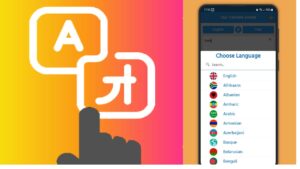
📱 1. What is Tap to Translate Screen?
Tap to Translate allows users to:
- Translate selected or copied text without leaving the current app.
- Use a floating translation icon or overlay to access quick translation.
- Translate screen content using OCR (reading the text from images/screen).
🕰️ 2. Evolution of Translation Tools
- Started with manual translations using dictionaries.
- Moved to copy-paste methods in translation apps.
- Advanced into OCR-based tools.
- Now evolved into Tap to Translate with AI and screen overlay.
🔧 3. How It Works
- Uses AI-powered engines like Google Translate or DeepL.
- Detects copied text from clipboard or captures screen text using OCR.
- Translates using cloud or offline language packs.
- Displays the translated result in a popup or overlay.
🌟 4. Key Features
- Instant tap-to-translate from any app.
- Overlay/floating icon access.
- Clipboard monitoring for auto-translate.
- OCR for translating screen images or non-selectable text.
- Multilingual support (100+ languages).
- Offline translation availability.
- Customizable preferences and theme options.
📲 5. Popular Apps with Tap to Translate
- Google Translate (most popular)
- Microsoft Translator
- Screen Translate
- Translate On Screen
- Hi Translate
- Yandex Translate
- OCR Translate and Dictionary apps
🔍 6. Google Translate Tap to Translate
- Found in Settings > Tap to Translate.
- Enable “Draw over other apps” and clipboard access.
- Tap the bubble when text is copied.
- Paste or auto-detect translated text from any app.
🌐 7. Use Cases
- Translating foreign websites or articles.
- Understanding international social media comments.
- Reading global news and research.
- Translating game dialogues or instructions.
- Reading foreign product descriptions or customer reviews.
👩🏫 8. For Multilingual Users
- Seamlessly switch between languages.
- Helps in language learning.
- Useful for families or communities that use multiple languages.
🎓 9. Educational Use
- Translate academic content.
- Access international knowledge resources.
- Language learning tool for students.
- Translate references for research papers.
🏢 10. Business Benefits
- Translate emails, messages, and client documents.
- Understand global trends or foreign market data.
- Conduct multilingual meetings or conferences.
- Improve customer support for international users.
⚠️ 11. Limitations
- Not 100% accurate for complex grammar or idioms.
- OCR may fail on low-quality text or fancy fonts.
- Some apps block overlay permissions.
- Privacy concerns if misused (access to clipboard or screen).
🔁 12. Comparison with Other Tools
| Tool Type | Speed | Context | Accuracy | Ease |
|---|---|---|---|---|
| Tap to Translate | Fast | High | Good | Very Easy |
| Copy-Paste | Medium | Low | High | Moderate |
| Dedicated Apps | High | Medium | High | Moderate |
📱 13. Android vs iOS
Android:
- Full Tap to Translate support.
- Overlay, clipboard detection, and OCR.
iOS:
- Limited due to Apple restrictions.
- Use Live Text, built-in Translate App, and Shortcuts for similar results.
🔐 14. Privacy Concerns
- Clipboard monitoring may pose risks.
- Permissions like “Draw over other apps” and “Screen access” can be misused.
- Only use trusted apps.
- Disable in sensitive apps (e.g., banking or password managers).
🤖 15. Use of AI & OCR
- Uses AI for real-time translation.
- OCR detects text in images, web pages, videos, or locked content.
- Some apps offer voice and handwriting recognition.
- New tech allows on-device translation without cloud servers.
⚙️ 16. How to Enable on Android (Google Translate)
- Open the app.
- Tap Settings > Tap to Translate.
- Enable the toggle.
- Grant permissions (overlay and clipboard).
- Bubble appears – tap to use any time.
🧠 17. Best Practices
- Use clear fonts and high-resolution screens.
- Always update your language packs.
- Cross-check critical information.
- Don’t blindly trust automatic translations for legal or sensitive content.
🌍 18. Online vs Offline Mode
| Feature | Offline | Online |
|---|---|---|
| Internet | Not required | Required |
| Speed | Fast | Fast |
| Accuracy | Moderate | High |
| Best For | Travel, No network | Day-to-day usage |
Offline mode is ideal when you don’t have internet, like during travel.
🚀 19. Future of Tap to Translate
- Real-time translation in AR using camera lenses.
- Voice-over translation during live calls.
- Screen replacement for foreign text (real-time change).
- Integration in wearables like AR glasses.
- Improved AI with emotion & context detection.
- Multi-language document scanning and translation.
✅ 20. Conclusion
Tap to Translate is more than a tech feature—it’s a revolutionary communication tool that breaks down language walls. From travelers and students to business users and casual smartphone users, it makes multilingual interaction simple and fast.
It combines OCR, AI, and overlay interfaces to create a smooth user experience, letting you understand anything on your screen instantly. While it still has some limitations, the ongoing advancement in AI and hardware will make screen translation even more seamless and natural in the future.
