Kannada Translate : Englishನಲ್ಲಿ ಇರೂ contentನಾ ಕನ್ನಡಕ್ಕೆ ಬದಲಾವಣೆ ಮಾಡಿ ಇಲ್ಲಿದೆ App ಡೌನ್ಲೋಡ್ ಮಾಡಿ
Introduction
In a world that is becoming increasingly interconnected, the need for real-time translation has never been more crucial. Whether you’re traveling, conducting international business, or simply trying to understand foreign content, having a reliable translation tool is a game-changer. Enter Tap to Translate Screen – a revolutionary feature that makes translation accessible with just a tap. But what exactly is Tap to Translate Screen, and why should you care? Let’s dive in.
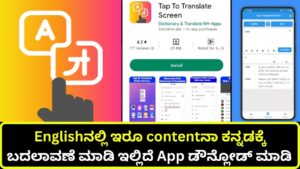
Understanding Tap to Translate Screen
How it Works
Tap to Translate Screen allows users to translate text directly on their screens without switching apps. Imagine reading a foreign article or text message and being able to translate it instantly just by tapping on it. This feature integrates seamlessly with your device, providing on-the-go translations that are quick and efficient.
Key Features
- Instant Translation: Translates text in real-time with minimal lag.
- Wide Language Support: Covers a vast array of languages.
- User-Friendly Interface: Easy to use, even for those who aren’t tech-savvy.
- Offline Mode: Some versions offer offline translations for when you’re without internet access.
Benefits of Tap to Translate Screen
Convenience
No more copying and pasting text into a translation app. With Tap to Translate Screen, you simply tap on the text and get the translation right there on your screen. This feature is perfect for quick translations during conversations or while reading documents.
Real-Time Translation
Real-time translation is invaluable, especially in fast-paced environments like business meetings or travel. You get instant results, allowing you to keep the flow of conversation or comprehension without interruptions.
Accessibility
Tap to Translate Screen is designed to be accessible to everyone, regardless of technical skill level. Its intuitive design ensures that even first-time users can navigate and utilize the feature effectively.
How to Use Tap to Translate Screen
Step-by-Step Guide for Android
- Enable Tap to Translate: Go to your device settings and find the language input settings. Enable Tap to Translate.
- Select Text: Open any app or browser, select the text you want to translate.
- Tap to Translate: A small translation icon will appear. Tap it to see the translation.
Step-by-Step Guide for iOS
- Download a Compatible App: Ensure you have a translation app that supports Tap to Translate.
- Activate the Feature: Go to settings in the translation app and activate Tap to Translate.
- Translate Text: Highlight the text, then tap the translation icon to get your translation instantly.
Top Use Cases
Traveling Abroad
Navigating a foreign country becomes much easier with Tap to Translate Screen. Translate signs, menus, and even conversations on the fly.
Learning a New Language
Enhance your language learning by instantly translating unfamiliar words or phrases you encounter in real-time.
Business Communication
Streamline your international business dealings by breaking down language barriers quickly and efficiently.
Compatibility and Requirements
Device Compatibility
Tap to Translate Screen is compatible with most modern smartphones and tablets. However, it’s always good to check the specific requirements for your device model.
System Requirements
Most features require the latest version of your device’s operating system and a compatible translation app. Ensure your device is up-to-date to access all functionalities.
Security and Privacy Considerations
Data Security
When using Tap to Translate Screen, it’s important to be aware of how your data is handled. Most apps prioritize user data security, using encryption and secure servers to protect your information.
Privacy Policies
Always review the privacy policies of the translation app you’re using. Ensure they comply with your privacy standards, particularly regarding data collection and sharing.
Common Issues and Troubleshooting
Connectivity Problems
Translation accuracy can suffer if there’s a poor internet connection. Ensure you have a stable connection or use offline mode if available.
Translation Accuracy
While Tap to Translate Screen is highly effective, it’s not infallible.
Tips for Maximizing Use
Best Practices
- Double-Check Translations: Especially in critical situations, verify translations to ensure accuracy.
- Customize Settings: Adjust language preferences and settings to suit your needs better.
Enhancing Accuracy
- Use Clear Text: Avoid slang or highly technical language that might confuse the translation algorithm.
- Stay Updated: Ensure your app and device are updated to the latest versions for optimal performance.
User Reviews and Testimonials
Positive Feedback
Users love the convenience and speed of Tap to Translate Screen, highlighting its ease of use and wide language support as major benefits.
Areas for Improvement
Some users suggest enhancements in translation accuracy and better offline capabilities. Developers are continuously working on updates to address these areas.
Comparing Alternatives
Other Translation Apps
While there are many translation apps available, Tap to Translate Screen stands out due to its seamless integration and real-time functionality.
Unique Selling Points
The ability to translate text directly on your screen without switching apps sets Tap to Translate Screen apart from competitors.
Future of Tap to Translate Technology
Emerging Trends
Expect to see advancements in machine learning and AI, making translations even more accurate and contextually aware.
Potential Advancements
Future updates may include enhanced offline capabilities, better voice recognition, and more nuanced language understanding.
