What is Google Find My Device? tracking and security tool
Google Find My Device is a tracking and security tool that helps Android users locate, secure, or erase their lost or stolen devices. It is part of Google Play Protect, ensuring Android devices remain secure from threats.
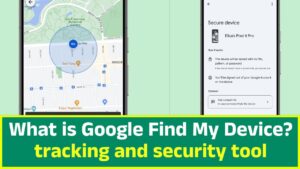
Supported Devices:
- Android Smartphones & Tablets (Running Android 4.0 or later)
- Wear OS Smartwatches (Certain models support location tracking)
How Google Find My Device Works
Once enabled, Find My Device tracks your phone’s location in real-time using:
GPS signals (If enabled)
Wi-Fi & Mobile Network Data
Google Account Syncing
Even if the device is not connected to the internet, Find My Device shows its last known location before it went offline.
Features of Google Find My Device
Google Find My Device offers multiple features to help locate and secure missing devices:
1. Locate Your Device on a Map
View its live location on Google Maps.
If the device is offline, see its last known location.
Get directions to the location using Google Maps.
2. Play Sound to Find Nearby Devices
🔊 Rings the phone at full volume for 5 minutes, even if it’s set to silent or vibrate.
🔊 Useful when misplaced at home or work.
3. Secure & Lock the Device
Remotely lock the device to prevent unauthorized access.
Display a custom message and phone number on the lock screen.
If stolen, you can provide contact details for a good Samaritan to return it.
4. Erase Data (Factory Reset)
Deletes all personal data permanently (photos, apps, files).
Prevents unauthorized access to private information.
Once erased, the device cannot be tracked anymore.
5. Check Battery & Network Status
Shows remaining battery percentage to estimate how long tracking will last.
Displays Wi-Fi or mobile network the device is connected to.
How to Enable Find My Device on Android
To use Find My Device, follow these steps:
Open Settings on your phone.
Go to Google > Security > Find My Device.
Toggle ON “Find My Device.”
Ensure Location Services are enabled (Settings > Location > ON).
Sign into your device with a Google Account.
How to Track a Lost Android Device
Method 1: Using a Web Browser
Open Google Find My Device on a computer or another phone.
Sign in with the same Google account used on the lost device.
Select the lost device to view its location on the map.
Choose an action: Play Sound, Lock Device, or Erase Data.
Method 2: Using the Mobile App
Download the Find My Device app from Google Play Store.
Sign in with the same Google account.
Select the missing device and use the tracking options.
Method 3: Using Google Assistant
Say “Hey Google, find my phone.”
If the phone is nearby, Google Assistant will make it ring.
Troubleshooting Find My Device Issues
Find My Device may not work for several reasons. Here’s how to fix common problems:
1. Device is Offline or Turned Off
If the phone is switched off or not connected to the internet, tracking won’t work.
Solution: Wait for the phone to reconnect or check the last known location.
2. Find My Device is Not Enabled
If the feature is disabled, tracking won’t work.
Solution: Enable Find My Device in settings before losing your phone.
3. Location Services Are Disabled
If GPS & Location are turned off, Find My Device won’t get real-time updates.
Solution: Always keep Location ON in Settings > Location.
4. Device is Not Linked to a Google Account
If the phone is not signed in to a Google Account, it won’t appear in Find My Device.
Solution: Always keep your Google account synced with your device.
Comparison: Google Find My Device vs. Other Tracking Services
| Feature | Google Find My Device | Samsung Find My Mobile | Apple Find My iPhone |
|---|---|---|---|
| Works on Android | ✅ Yes | ✅ Yes | ❌ No |
| Works on iOS | ❌ No | ❌ No | ✅ Yes |
| Offline Tracking | ❌ No | ✅ Yes | ✅ Yes |
| Lock Device | ✅ Yes | ✅ Yes | ✅ Yes |
| Erase Data | ✅ Yes | ✅ Yes | ✅ Yes |
Key Differences:
Samsung Find My Mobile allows offline tracking.
Apple Find My iPhone uses a network of Apple devices to help locate lost iPhones.
Security & Privacy of Find My Device
Google prioritizes user privacy with strong security measures:
Encrypted Location Data – Your device’s location is protected from hackers.
Google Account Authentication – Only the owner can track the device.
Remote Data Wipe – Protects personal information from theft.
What to Do If Your Phone is Lost or Stolen?
If your device is missing, follow these critical steps:
Try Calling Your Phone – It might be nearby or someone may answer.
Use Find My Device – Check its location and take action.
Secure the Device – Lock it and display your contact info.
Erase Data if Necessary – If stolen, wipe all personal data remotely.
Report to Authorities – Provide your phone’s IMEI number to the police.
How to Find Your IMEI Number?
Dial *#06# on your phone to display the IMEI. Save it in a safe place.
Future Updates & Upcoming Features
Google is continuously improving Find My Device. Expected updates include:
Offline Tracking – Future updates may allow location tracking without an internet connection.
Bluetooth-Based Location Network – Similar to Apple’s Find My network, where nearby Android devices help locate lost phones.
Expanded Wear OS Support – Enhanced smartwatch tracking features.
Final Thoughts: Why Use Google Find My Device?
Google Find My Device is an essential security tool for Android users. By enabling and understanding its features, you can:
Quickly locate lost devices using Google Maps.
Secure or erase your phone if stolen.
Ring your phone even if it’s on silent.
Monitor battery and network status for better tracking.
Tip: Enable Find My Device before you lose your phone!
Would you like more details on a specific feature, or do you need help setting it up?
